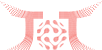Hyderabad: In this digital world, it has become necessary to protect your data and privacy from hackers on unknown persons. According to a report by Cybernews, a research-based online publication, released in November, said the data of 500 million WhatsApp users was put for sale by an unknown seller on a hacking community forum. However, WhatsApp dismissed the reports of the alleged data leak and said the report was speculative.
While it is difficult to control hackers, you can learn how to stop them from gaining access to personal information by following some simple tips.
Though WhatsApp chats are encrypted by default, to verify encryption you need to scan a QR code or compare the 60-digit numeric code.
Open the chat and tap on the name of the person. Now tap on Encryption to scan the QR code. One can also verify the encryption by comparing the 60-digit numeric code.
Enable two-factor verification
Enabling two-step verification on WhatsApp gives its users an extra layer of security. The optional features require users to enter a 6-digit pin number in addition to OTP when the application is downloaded again on the same or another device.
Here’s how you can do it:
- Go to Settings
- Tap on Account
- Click on Two-step verification > Turn on
- Create a 6digit pin > enter email address
- Tap Next > Tap Save
Disable cloud backups
The messaging app gives its users an option to back up their chats every day, every week, or even every month. But when the chats and data get saved on Google Drive or iCloud, they are no more encrypted and are prone to hacking. This can be avoided by disabling the backup option.
Open Settings, and click on Chats
- Select Chat backup and then click on Back up to Google Drive
- Now select Never to stop the backup
- If you still want WhatsApp to back up your data, then enable the End-to-end encrypted backup option to provide an additional layer of protection for iCloud and Google Drive backups.
Open Settings, select Chats, and then click on Chat backup
- Now select End-to-end encrypted backup and click on Turn on to create a password
- Once the password is created, tap Done to complete the process
- Ignore suspicious links
- Do not click on links received from unknown and random numbers. Also, delete links and other stuff sent by suspicious people.